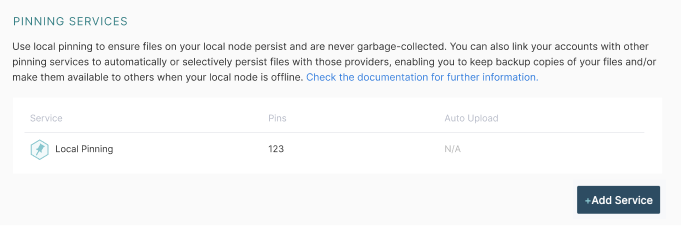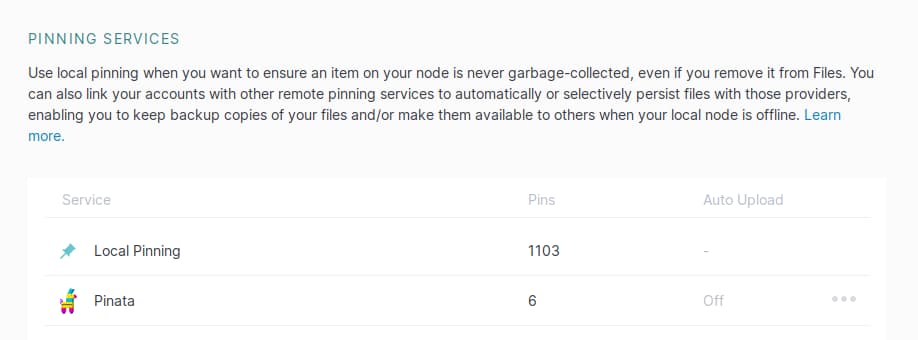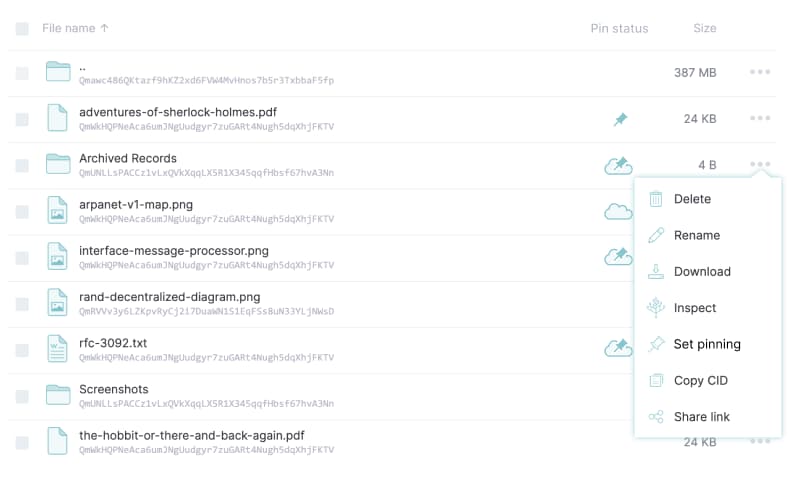# Work with remote pinning services
Depending on how you use IPFS, you might find it helpful to use a remote pinning service instead of, or in addition to, pinning files on your local IPFS node. Whether it happens remotely or locally, pinning an item in IPFS identifies it as something you always wish to keep available, exempting it from the routine garbage collection that IPFS does on infrequently-used items in order to efficiently manage storage space. Learn more about local pinning →
If you've got just one local IPFS node that's always running, local pinning may be all you need to ensure your important items are persisted and never garbage-collected. However, using a remote pinning service — or creating your own — might be useful to you if:
- Your local node isn't always online, but you need items to be consistently available.
- You'd like to keep a persistent backup of your local node's files somewhere else.
- You don't have all the disk space you need on your local node.
- You run more than one IPFS node, and would like to use one of them as a "personal pinning service" as your preferred location for permanent storage.
There are a number of commercial pinning services that make it easy for you to purchase pinning capacity for your important files, some of which include Pinata, Temporal, Crust, Infura, and others. Each of these third-party services has its own unique interface for pinning files and managing those pins; this could include a GUI, an API, CLI commands, or other tooling.
However, you don't need to learn new commands or tools if your pinning service of choice supports the vendor-agnostic IPFS Pinning Service API (opens new window) specification. Those services are supported within IPFS itself through the command line: ipfs pin remote --help.
As of January 2021, Pinata (opens new window) supports the IPFS Pinning Service API endpoint (opens new window), with more pinning services on the way! Learn how to create your own →
# Use an existing pinning service
There are two methods to add an existing pinning service to your IPFS installation:
To add and use a remote pinning service directly in IPFS, you'll first need to have an account with that service.
# IPFS Desktop or IPFS Web UI
You can add your favorite pinning service(s) to IPFS Desktop/Web UI directly, enabling you to pin and unpin items from the Files screen in the same way as as you do local pins.
# Adding a new pinning service
To add a new pinning service, open up IPFS Desktop or Web UI, navigate to the Pinning Services section of the Settings screen, and click the Add Service button:
Then, select your chosen pinning service from the modal that pops up. If the pinning service you'd like to add isn't listed in that modal, don't worry — you can add any remote pinning service that supports the IPFS Pinning Service API by clicking the Add a custom one link.
In the next screen, you’ll be asked for a few other details:
| Preconfigured service (eg. Pinata) | Custom service |
|---|---|
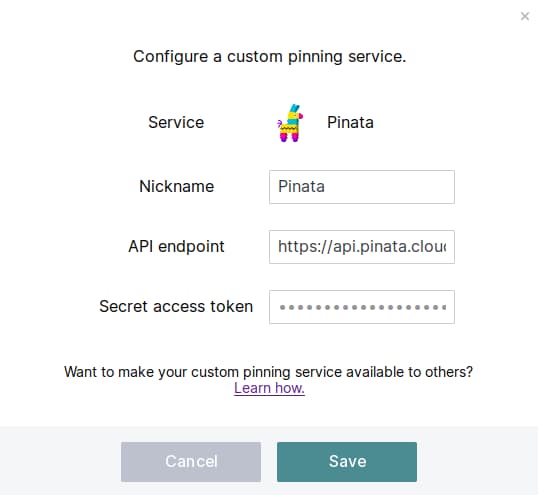 | 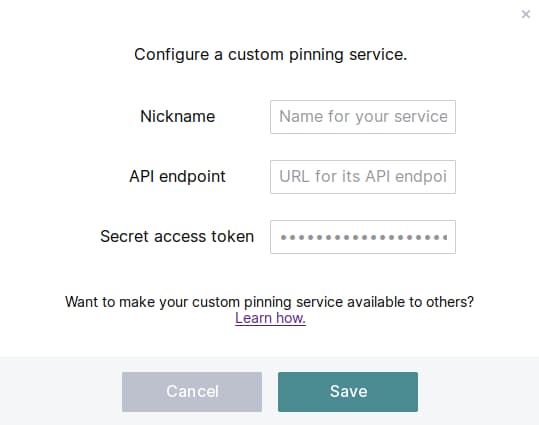 |
- A nickname for this service. This can be helpful if, for example, you want to add two accounts from the same service.
- The URL for your service's API endpoint.
Note: This field only appears if you've selected a custom pinning service! - Your secret access token. This is the unique token provided to you by the pinning service — check its documentation for more info.
To illustrate, example below shows which value should be copied from pinata.cloud/keys (opens new window)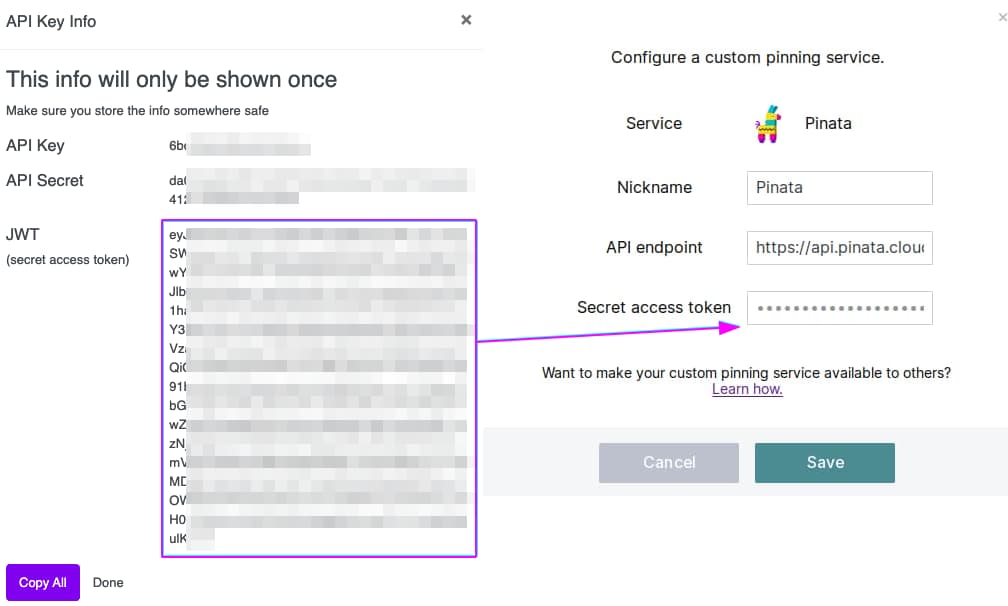
After you hit Save, you’ll see your new pinning service added to the Pinning Services section of your Settings screen.
# Using a pinning service
Now that you’re set up, you can pin or unpin files to your new pinning service directly from the Files screen. Just right-click any file or click the three dots action icon in the files list, and select Set pinning:
# IPFS CLI
Command-line users benefit from ipfs pin remote commands, which simplify remote pinning operations. The built-in pinning service API client executes all the necessary remote calls under the hood.
# Adding a new pinning service
To add a new pinning service, use the following command:
$ ipfs pin remote service add nickname https://my-pin-service.example.com/api-endpoint myAccessToken
nicknameis a unique name for this particular instantiation of a pinning service. This can be helpful if, for example, you want to add two accounts from the same service.https://my-pin-service.example.com/api-endpointis the endpoint supplied to you by the pinning service. Check the service's documentation for more info.myAccessTokenis the unique secret token provided to you by the pinning service. Check the service's documentation for more info.
# Using a pinning service
Here are a few CLI commands to get you started. In all examples, replace nickname with the unique name you gave the pinning service when you added it.
To pin a CID under under a human-readable name:
$ ipfs pin remote add --service=nickname --name=war-and-peace.txt bafybeib32tuqzs2wrc52rdt56cz73sqe3qu2deqdudssspnu4gbezmhig4
To list successful pins:
$ ipfs pin remote ls --service=nickname
To list all "pending" pins:
$ ipfs pin remote ls --service=nickname --status=queued,pinning,failed
For more commands and general help:
$ ipfs pin remote --help
# Create your own pinning service
Obviously you aren't limited to a static list of pre-approved services. Any remote pinning service compatible with the IPFS Pinning Service API (opens new window) can be added as a custom pinning service — which also means that you can create your own! This might be useful in circumstances like:
- Designating one of your own IPFS nodes to be a personal pinning service as a preferred location for permanent storage.
- Running a private pinning service for your friends or company.
- Starting your own commercial pinning service.
As noted above, your service must use the IPFS Pinning Service API (opens new window) in order to be interoperable with client behind ipfs pin remote commands.
TIP
If you're interested in creating your own pinning service for your own personal or shared use, you can generate client and server from the OpenAPI spec (opens new window), reducing the development time, or reuse an existing solution (opens new window)
You may also wish to read continuing details on how the API is evolving in the Pinning Service API Spec GitHub repo (opens new window), and be part of the discussion on its further development!
If you'd like to make your custom pinning service available to every IPFS user, we welcome your submissions. Once you're ready to open the doors to the public, make a PR against the IPFS Web UI GitHub repo (opens new window) in order to add it to the default list of pinning services that are displayed in the Desktop/Web UI Settings screen, and one of the core maintainers will be in touch.